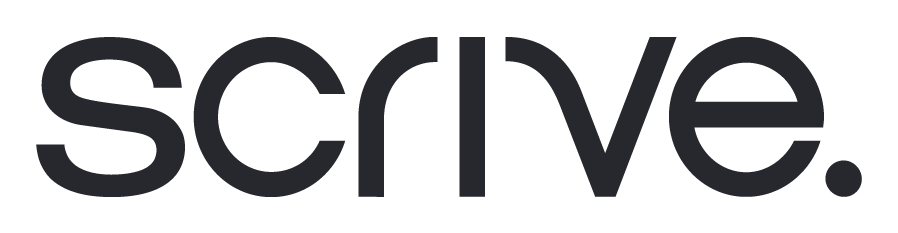Getting started
Learn the basics of how to get started with eSign Online
Signing process
All there is to know on how to set up a document signing process
Identification
Learn about available eIDs, ID Check and the eID Hub
Forms
How to collect data and signatures in a single digital flow
Manage documents
How to navigate and manage documents in your E-archive
Troubleshooting
Encountered a problem? Discover solutions here.
Account settings
Set up your account to best suit your needs.
For Admins
Manage users, branding, agreement changes, terms and conditions
Legal & Security
AES, QES, eIDAS, verifying a signature and all things legal
Integrations
Automate offboarding or enable eSign within your business tools
eSign GO
Start signing directly through your browser, Office 365 and more
eSign API
Tailor your own API workflow to send documents for signing